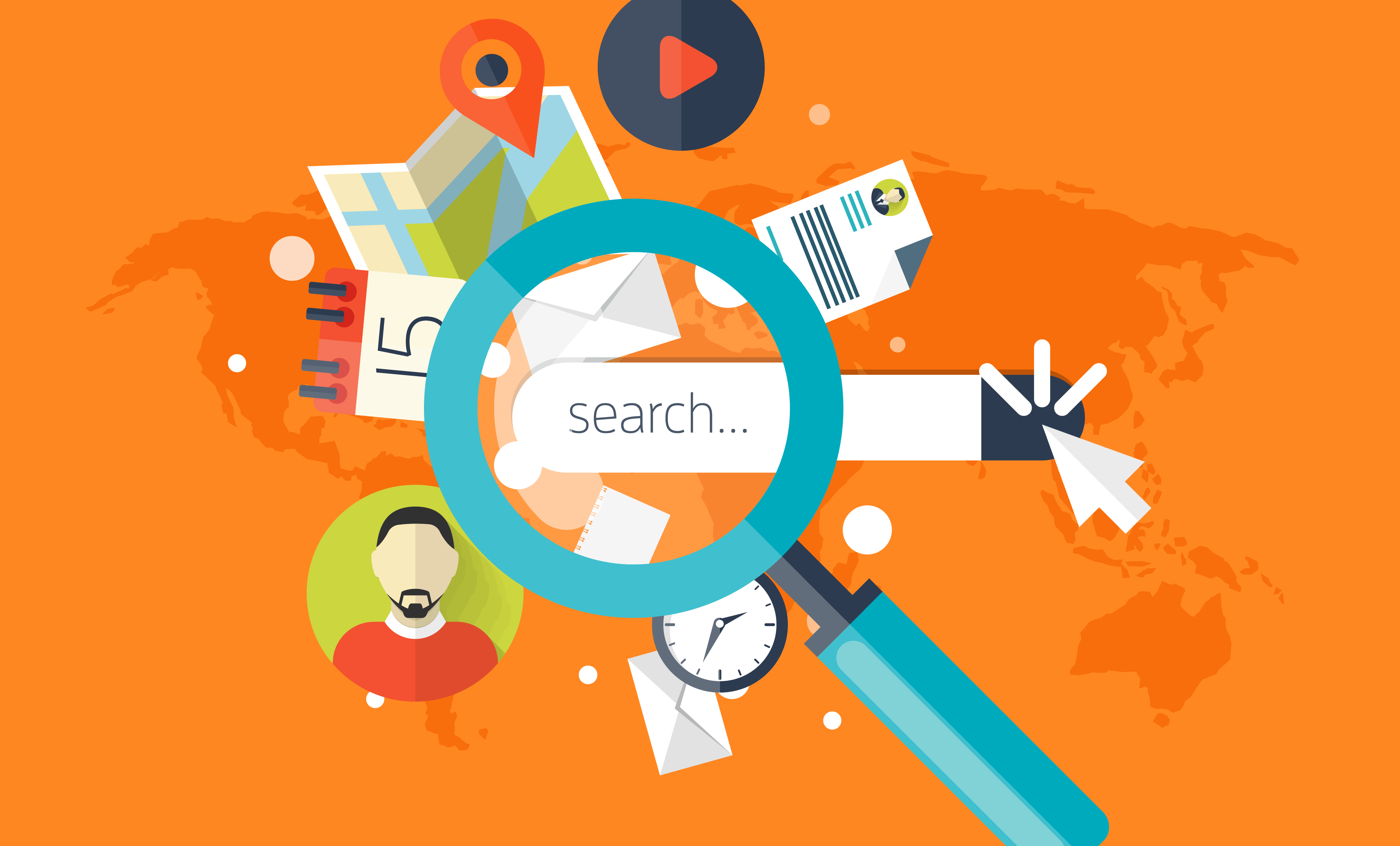0
30/03/2023 1:56 pm
Topic starter
My Windows 11 is not working properly. I want to refresh it. How can I do that?
0
30/03/2023 1:58 pm
Topic starter
For a better guide, please check this link: https://support.microsoft.com/en-us/help/4023512/surface-creating-and-using-a-usb-recovery-drive
- To download the recovery image, you'll need a USB drive. For Surface XXX, your USB drive should be 16 GB or 32 GB. No bigger than that storage.
- Plug the USB drive into an available computer. Then open This PC. Locate the USB drive and right click on it. Click on Format. Select the option Quick Format FAT32. Click Start.
- Download the recovery image by using this link: https://support.microsoft.com/en-us/surfacerecoveryimage
Sign in and select Surface XXX and input your Surface's serial number. Click on Download and Save it to your desktop. Do not download the Recovery Image directly on the USB drive but on the Downloads folder on the computer.
- Once the image is downloaded you need to extract the file into the USB. Go to the Recovery Image .zip file that should be saved in "Downloads". Right click on the .zip file - Extract all - Select the USB drive you created - Choose to replace the files in the destination.
- After that, please eject the USB from the computer or Surface you are using.
- Then press and hold power button and volume up on your Surface for around 30 seconds until you reach the UEFI screen.
- Once there, click on Boot Configuration and drag USB Storage to the top of the list.
- Plug the USB drive into the Surface and then click on Exit to Restart.
- After this, the installation will begin.
Important: A reset returns your Surface to its factory settings. It deletes all of your personal files, resets your settings, and removes all apps that you installed.Note: Make sure you have access to the product keys and installation files for any desktop apps, such as Microsoft Office, that you plan to reinstall after the reset.