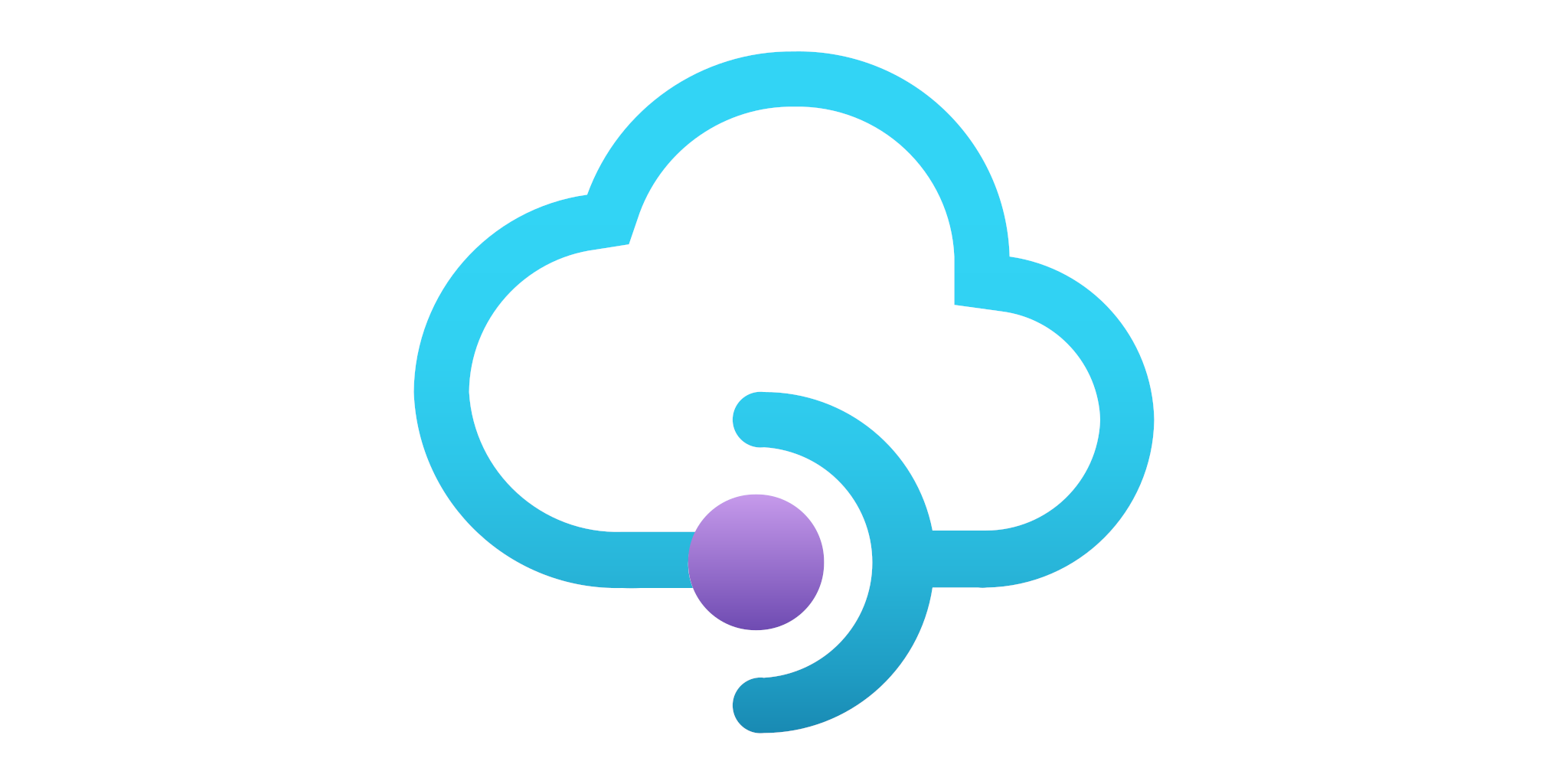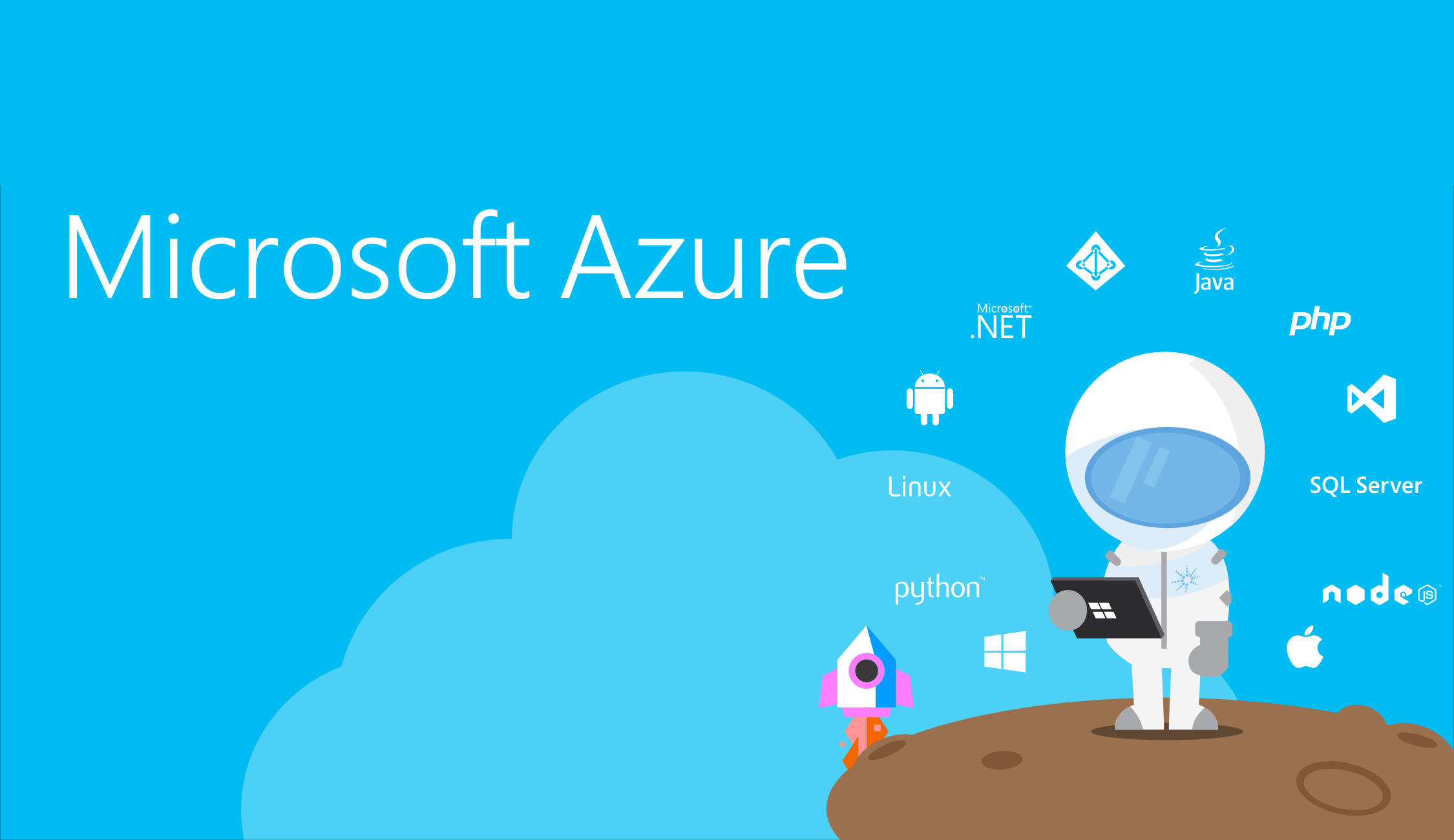This API is accessed the same way as the git endpoint. e.g. if your git URL is https://yoursite.scm.azurewebsites.net/yoursite.git, then the API to get the list of deployments will be https://yoursite.scm.azurewebsites.net/deployments.
The credentials you use are the same as when you git push. See Deployment-credentials for more details.
List all web jobs
GET /api/webjobs
Triggered Jobs
List all triggered jobs
GET /api/triggeredwebjobs
Response
[
{
name: "jobName",
runCommand: "...\run.cmd",
type: "triggered",
url: "https://.../triggeredwebjobs/jobName",
history_url: "https://.../triggeredwebjobs/jobName/history",
extra_info_url: "https://.../",
scheduler_logs_url: "https://.../vfs/data/jobs/triggered/jobName/job_scheduler.log",
settings: { },
using_sdk: false,
latest_run:
{
id: "20131103120400",
status: "Success",
start_time: "2013-11-08T02:56:00.000000Z",
end_time: "2013-11-08T02:57:00.000000Z",
duration: "00:01:00",
output_url: "https://.../vfs/data/jobs/triggered/jobName/20131103120400/output_20131103120400.log",
error_url: "https://.../vfs/data/jobs/triggered/jobName/20131103120400/error_20131103120400.log",
url: "https://.../triggeredwebjobs/jobName/history/20131103120400",
trigger: "Schedule - 0 0 0 * * *"
}
}
]
List all triggered jobs in swagger format
GET /api/triggeredwebjobsswagger
Response
{
"swagger": "2.0",
"info": {
"version": "v1",
"title": "WebJobs"
},
"host": "placeHolder",
"schemes": [
"https"
],
"paths": {
"/api/triggeredjobs/jobName/run": {
"post": {
"deprecated": false,
"operationId": "jobName",
"consumes": [],
"produces": [],
"responses": {
"200": {
"description": "Success"
},
"default": {
"description": "Success"
}
},
"parameters": [
{
"name": "arguments",
"in": "query",
"description": "Web Job Arguments",
"required": false,
"type": "string"
}
]
}
}
}
}
List all triggered jobs in swagger format###
GET /api/triggeredwebjobsswagger
Response
[
{
name: "jobName",
runCommand: "...\run.cmd",
type: "triggered",
url: "https://.../triggeredwebjobs/jobName",
history_url: "https://.../triggeredwebjobs/jobName/history",
extra_info_url: "https://.../",
latest_run:
{
id: "20131103120400",
status: "Success",
start_time: "2013-11-08T02:56:00.000000Z",
end_time: "2013-11-08T02:57:00.000000Z",
duration: "00:01:00",
output_url: "https://.../vfs/data/jobs/triggered/jobName/20131103120400/output_20131103120400.log",
error_url: "https://.../vfs/data/jobs/triggered/jobName/20131103120400/error_20131103120400.log",
url: "https://.../triggeredwebjobs/jobName/history/20131103120400"
}
}
]
Get a specific triggered job by name
GET /api/triggeredwebjobs/{job name}
Response
[
{
"swagger": "2.0",
"info": {
"version": "v1",
"title": "WebJobs"
},
"host": "placeHolder",
"schemes": [
"https"
],
"paths": {
"/api/triggeredjobs/jobName/run": {
"post": {
"deprecated": false,
"operationId": "jobName",
"consumes": [],
"produces": [],
"responses": {
"200": {
"description": "Success"
},
"default": {
"description": "Success"
}
},
"parameters": [
{
"name": "arguments",
"in": "query",
"description": "Web Job Arguments",
"required": false,
"type": "string"
}
]
}
}
}
}
]
Upload a triggered job as zip
Using a zip file containing the files for it, or just a single file (e.g foo.exe).
PUT /api/zip/site/wwwroot/App_Data/jobs/triggered/{job name}/
or
PUT /api/triggeredwebjobs/{job name}
Use Content-Type: application/zip for zip otherwise it’s treated as a regular script file.
The file name should be in the Content-Dispostion header, example:
Content-Disposition: attachement; filename=run.cmd
Note: the difference between the two techniques is that the first just adds files into the folder, while the second first deletes any existing content before adding new files.
Delete a triggered job
DELETE /api/vfs/site/wwwroot/App_Data/jobs/triggered/{job name}?recursive=true
or
DELETE /api/triggeredwebjobs/{job name}
Invoke a triggered job
POST /api/triggeredwebjobs/{job name}/run
To run with arguments use the arguments parameters that will be added to the script when invoked. It also gets passed to the WebJob as the WEBJOBS_COMMAND_ARGUMENTS environment variable.
POST /api/triggeredwebjobs/{job name}/run?arguments={arguments}
Note: if the site has multiple instances, the job will run on one of them arbitrarily. This is the same behavior as regular requests sent to the site.
In the http response, you get back a location attribute, with a URL to the details of the run that was started. e.g.
Location: https://mysite.scm.azurewebsites.net/api/triggeredwebjobs/SomeJob/history/201605192149381933
List all triggered job runs history
GET /api/triggeredwebjobs/{job name}/history
Response
{
runs:
[
{
id: "20131103120400",
status: "Success",
start_time: "2013-11-08T02:56:00.000000Z",
end_time: "2013-11-08T02:57:00.000000Z",
duration: "00:01:00",
output_url: "https://.../vfs/data/jobs/triggered/jobName/20131103120400/output_20131103120400.log",
error_url: "https://.../vfs/data/jobs/triggered/jobName/20131103120400/error_20131103120400.log",
url: "https://.../triggeredwebjobs/jobName/history/20131103120400",
trigger: "Schedule - 0 0 0 * * *"
},
...
]
}
Note: The job history is kept in D:\home\data\jobs\triggered\jobName folder. Each history of job is kept under different folder by datetime of the execution. The api returns all job history in datetime descending order (meaning latest on top). We only keep most recent 50 job history (configurable by WEBJOBS_HISTORY_SIZE appSettings).
Get a specific run for a specific triggered job
GET /api/triggeredwebjobs/{job name}/history/{id}
Response
{
id: "20131103120400",
status: "Success",
start_time: "2013-11-08T02:56:00.000000Z",
end_time: "2013-11-08T02:57:00.000000Z",
duration: "00:01:00",
output_url: "https://.../vfs/data/jobs/triggered/jobName/20131103120400/output_20131103120400.log",
error_url: "https://.../vfs/data/jobs/triggered/jobName/20131103120400/error_20131103120400.log",
url: "https://.../triggeredwebjobs/jobName/history/20131103120400",
trigger: "Schedule - 0 0 0 * * *"
}
Continuous Jobs
List all continuous jobs
GET /api/continuouswebjobs
Response
[
{
name: "jobName",
status: "Running",
runCommand: "...\run.cmd",
log_url: "https://.../vfs/data/jobs/continuous/jobName/job.log",
extra_info_url: "https://.../",
url: "https://.../continuouswebjobs/jobName",
type: "continuous"
}
]
Get a specific continuous job by name
GET /api/continuouswebjobs/{job name}
Response
{
name: "jobName",
status: "Running",
runCommand: "...\run.cmd",
log_url: "https://.../vfs/data/jobs/continuous/jobName/job.log",
extra_info_url: "https://.../",
url: "https://.../continuouswebjobs/jobName",
type: "continuous"
}
The status can take the following values:
- Initializing
- Starting
- Running
- PendingRestart
- Stopped
- Aborted
- Abandoned
- Success
- Failure
Upload a continuous job as zip
Using a zip file containing the files for it.
PUT /api/zip/site/wwwroot/App_Data/jobs/continuous/{job name}/
or
PUT /api/continuouswebjobs/{job name}
Use Content-Type: application/zip for zip otherwise it’s treated as a regular script file.
The file name should be in the Content-Dispostion header, example:
Content-Disposition: attachement; filename=run.cmd
Note: the difference between the two techniques is that the first just adds files into the folder, while the second first deletes any existing content before adding new files.
Delete a continuous job
DELETE /api/vfs/site/wwwroot/App_Data/jobs/continuous/{job name}?recursive=true
or
DELETE /api/continuouswebjobs/{job name}
Start a continuous job
POST /api/continuouswebjobs/{job name}/start
Stop a continuous job
POST /api/continuouswebjobs/{job name}/stop
Get continuous job settings
GET /api/continuouswebjobs/{job name}/settings
Response
{
"is_singleton": true
}
Set a continuous job as singleton
If a continuous job is set as singleton it’ll run only on a single instance opposed to running on all instances. By default, it runs on all instances.
PUT /api/continuouswebjobs/{job name}/settings
Body
{
"is_singleton": true
}
To set a continuous job as singleton during deployment (without the need for the REST API) you can simply create a file called
settings.jobwith the content:{ "is_singleton": true }and put it at the root of the (specific) WebJob directory.
Set the schedule for a triggered job
You can set the schedule for invoking a triggered job by providing a cron expression made of 6 fields (second, minute, hour, day, month, day of the week).
PUT /api/triggeredwebjobs/{job name}/settings
Body
{
"schedule": "0 */2 * * * *"
}
To set the schedule for a triggered job during deployment (without the need for the REST API) you can simply create a file called
settings.jobwith the content:{ "schedule": "0 */2 * * * *" }and put it at the root of the (specific) WebJob directory.