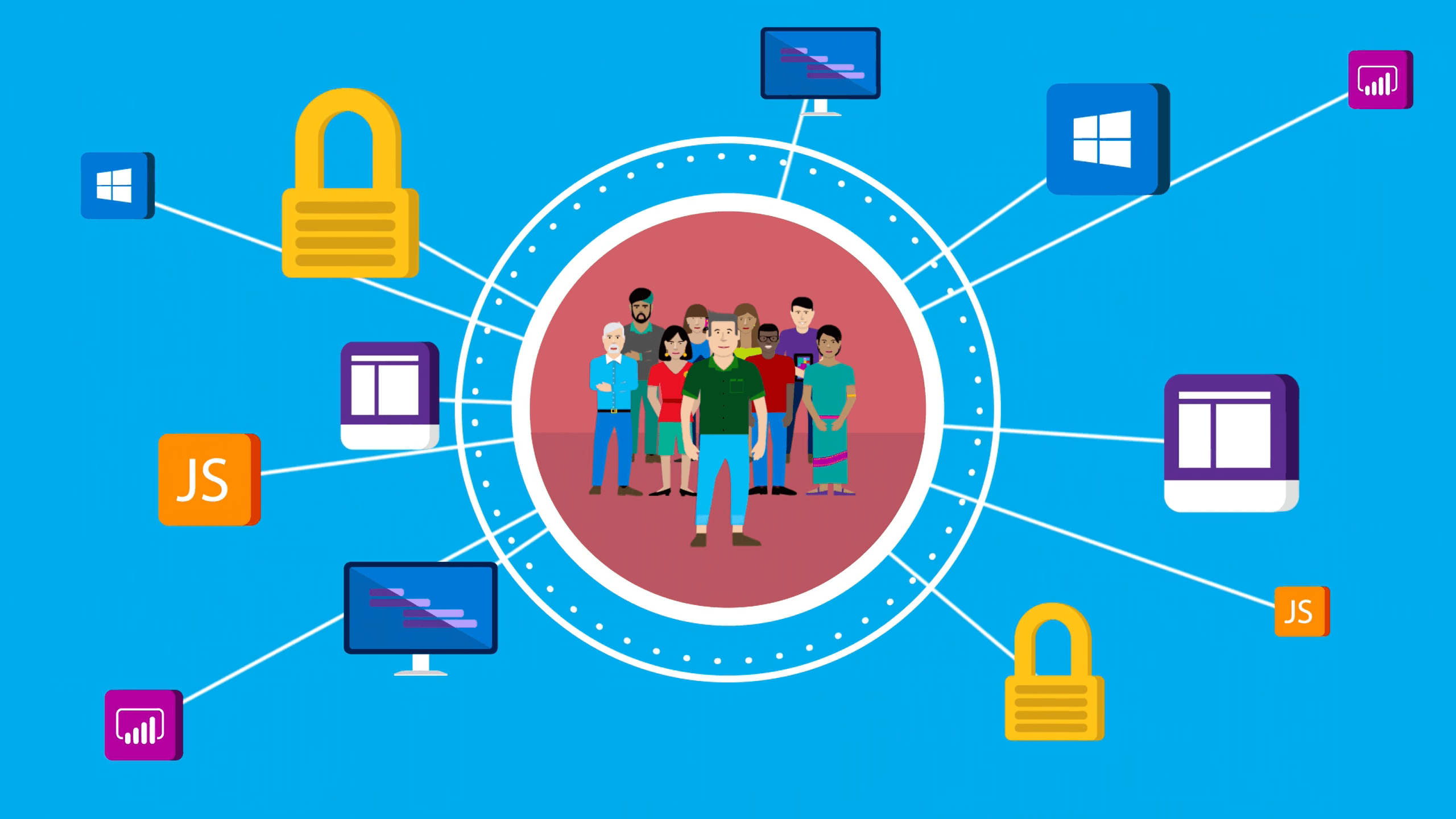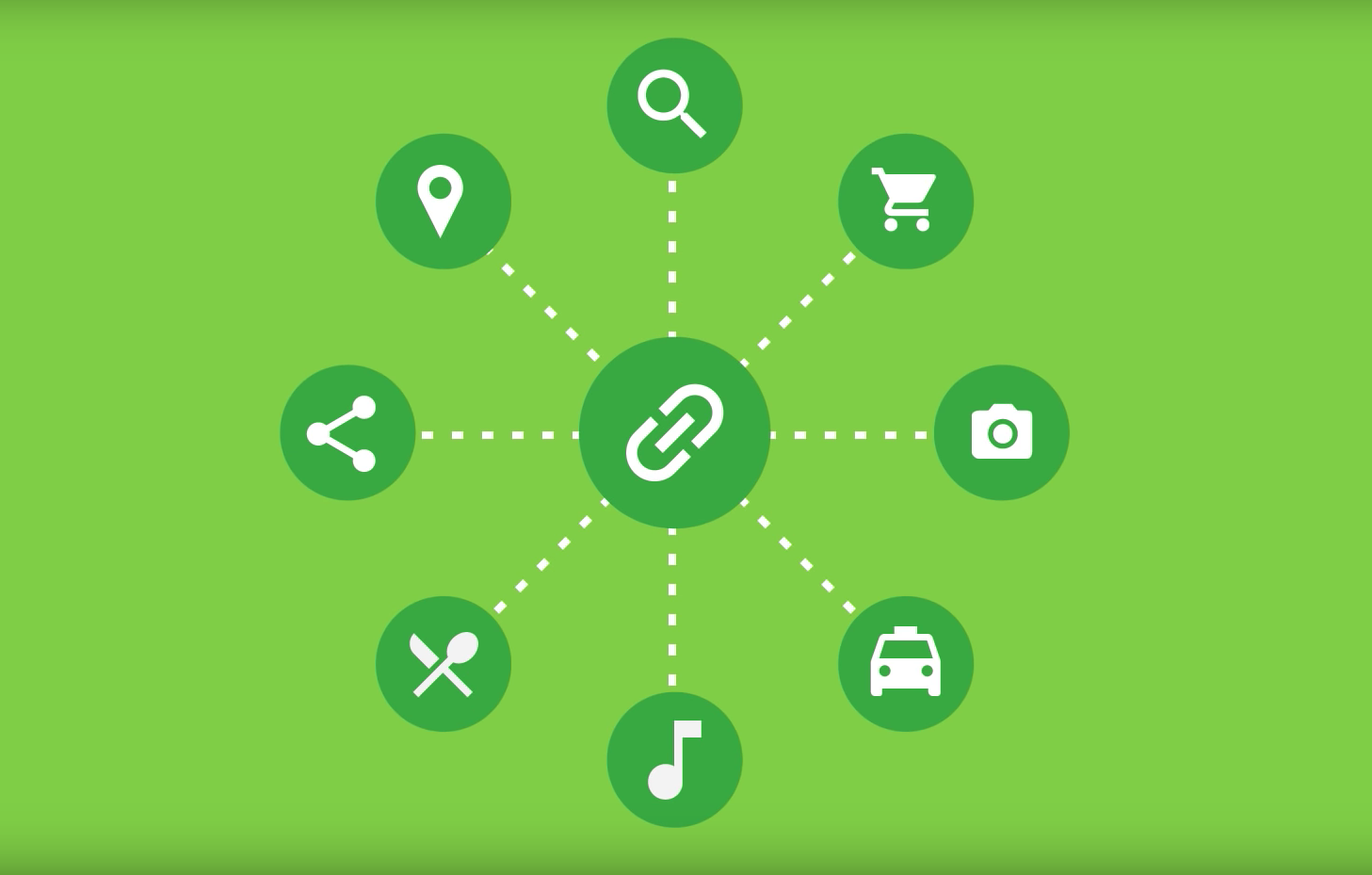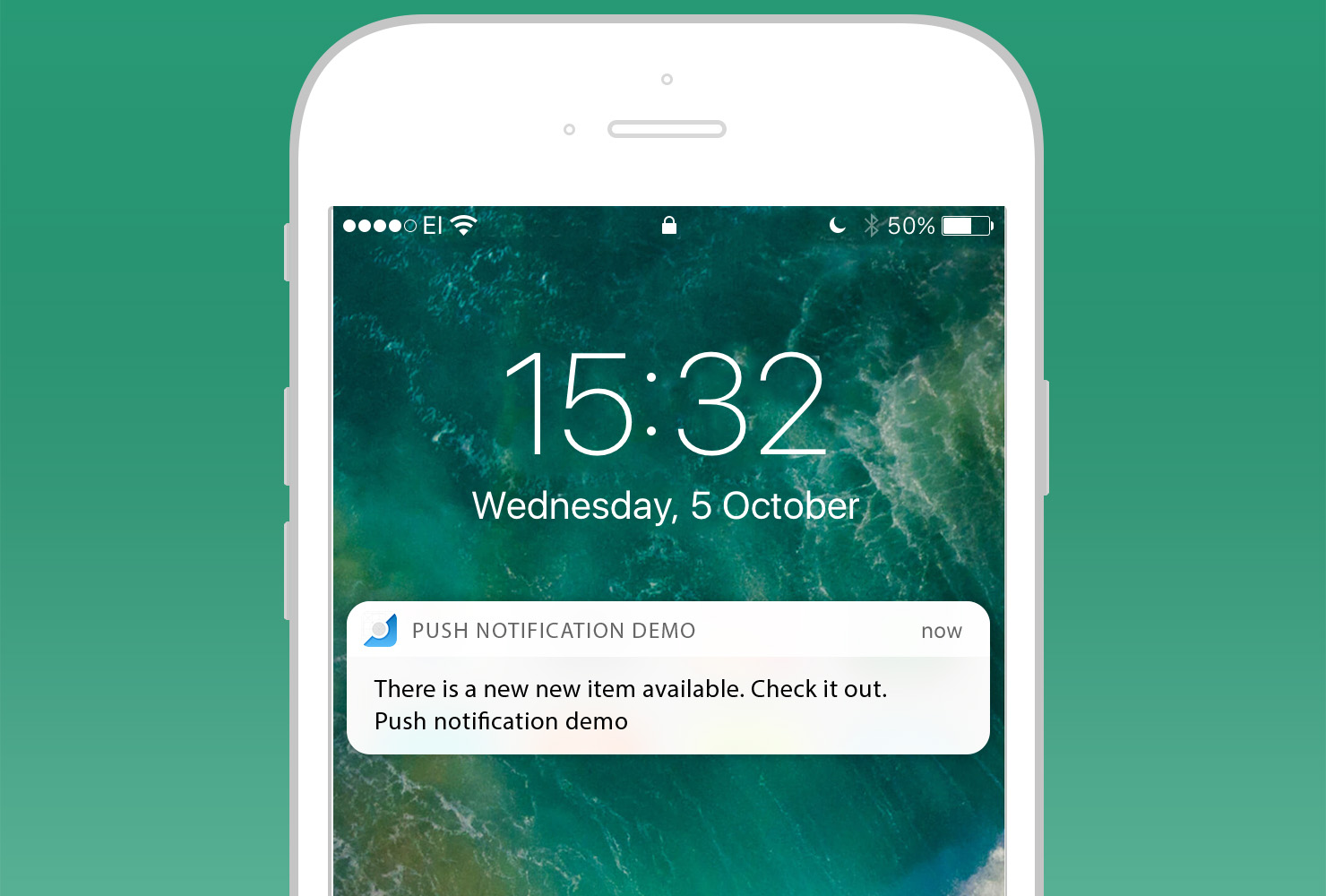In this new post, I like to show you how I created an Azure DevOps pipeline for building Maui components. I binged around to see if there was something I could use. In the end, I started to play with the YAML.
Scenario
After my last post about a component for Maiu, I wanted to create a pipeline using Azure DevOps and publish the component to NuGet.
In order to publish your component to NuGet, you have to configure a Service Connection to the NuGet website via the settings in your project in Azure DevOps.
For more details about the pipelines, I recommend reading my other posts:
Implementation
So, the component PSC.Maui.Components.Doughnuts works for all platforms and there is no customization for any platform. The component is built with NET7. So, it is pretty straightforward.
Select your VM image
In the new YAML file, we need to modify which VM image we’ll be using. Since we want one that contains NET7, we’ll use windows-2022:
pool:
vmImage: windows-2022
As of writing, the windows-latest image has not yet been updated to use Visual Studio 2022 along with NET7, so we’ll have to explicitly set it to windows-2022.
Install NET7
The next step is to install NET7 from the pipeline. Also, I have to specify what is the package type and where I want to install it.
- task: UseDotNet@2
displayName: 'Install .NET sdk'
inputs:
packageType: sdk
version: 7.0.x
installationPath: $(Agent.ToolsDirectory)/dotnet
Install the MAUI workload
Next, we’ll install the NET MAUI workload onto the build agent. We need this to be able to build .NET MAUI apps. NET MAUI workload is an optional workload that you can install on top of the NET SDK to provide support for building cross-platform applications with NET Multi-platform App UI (NET MAUI).
This can be done using the Command Line task and the dotnet workload command:
- task: CmdLine@2
inputs:
script: 'dotnet workload install maui'
Restore packages
In this component, I use SkiaSharp from a NuGet package and other packages. So, I have to restore all the packages in order to build successfully the package. Also, I use my feed in Azure DevOps.
- task: DotNetCoreCLI@2
displayName: Restore packages
inputs:
command: 'restore'
feedsToUse: 'select'
vstsFeed: 'your-nuget-feed'
Build the component and run tests
Now, I’m going to build the project and run the tests.
- task: DotNetCoreCLI@2
displayName: Build project
inputs:
command: 'build'
projects: '**/PSC.Maui.Components.Doughnuts.csproj'
arguments: '--configuration $(buildConfiguration)'
- task: DotNetCoreCLI@2
displayName: Run tests
inputs:
command: 'test'
projects: '**/*[Te]ests/*.csproj'
arguments: '--configuration $(buildConfiguration) --no-build'
Prepare the package
Now, the build is ready. I want to prepare the NuGet package to push on NuGet. Be careful: there are some variables here like PackageVersion that you have to add to your Variables pipeline.
- task: DotNetCoreCLI@2
displayName: Prepare the package
inputs:
command: 'pack'
packagesToPack: '**/PSC.Maui.Components.Doughnuts.csproj'
versioningScheme: 'byEnvVar'
versionEnvVar: 'PackageVersion'
arguments: '-t:pack'
Publish the package in the artifacts
Now, the next step is to publish the NuGet package in the artifacts in Azure DevOps.
- task: DotNetCoreCLI@2
displayName: Publish the package
inputs:
command: 'push'
packagesToPush: '$(Build.ArtifactStagingDirectory)/*.nupkg'
nuGetFeedType: 'internal'
publishVstsFeed: 'your-api-code'
Publish to NuGet.org
Finally, the last task is to push the NuGet package on Nuget.org
- task: NuGetCommand@2
displayName: Push the package to NuGet.org
inputs:
command: 'push'
packagesToPush: '$(Build.ArtifactStagingDirectory)/**/*.nupkg;!$(Build.ArtifactStagingDirectory)/**/*.symbols.nupkg'
nuGetFeedType: 'external'
publishFeedCredentials: 'NuGet Website'
Variables
In this pipeline, I use variables to track the version of the package.
Then, add the following variables:
- Major: the major version of your package. In the image below is 1
- Minor: the minor version of your package. In the image below is 0
- PackageVersionType: this is the place where you can specify if this version is
-prerelease,-alfa,-betaor whatever you prefer - Patch: here is where the magic happens. I’ll explain in a second
- PackageVersion: creating the string for the version of this package
With this, I have an incremental, automatic Patch-version of my PackageVersion variable, with Major and Minor being updated manually by yours truly. I also have the optional PackageVersionType, in case I want to label a package explicitly as being a “preview” or anything else.
For more details and a walkthrough of those variables, read my post “NuGet package versioning with DevOps“.
The full YAML
Here is the entire YAML file for future reference.
trigger:
- main
pool:
vmImage: windows-2022
steps:
- task: UseDotNet@2
displayName: 'Install .NET sdk'
inputs:
packageType: sdk
version: 7.0.x
installationPath: $(Agent.ToolsDirectory)/dotnet
- task: CmdLine@2
displayName: 'Install Maui Workload'
inputs:
script: 'dotnet workload install maui'
- task: DotNetCoreCLI@2
displayName: Restore packages
inputs:
command: 'restore'
feedsToUse: 'select'
vstsFeed: 'your-nuget-feed'
- task: DotNetCoreCLI@2
displayName: Build project
inputs:
command: 'build'
projects: '**/PSC.Maui.Components.Doughnuts.csproj'
arguments: '--configuration $(buildConfiguration)'
- task: DotNetCoreCLI@2
displayName: Run tests
inputs:
command: 'test'
projects: '**/*[Te]ests/*.csproj'
arguments: '--configuration $(buildConfiguration) --no-build'
- task: DotNetCoreCLI@2
displayName: Prepare the package
inputs:
command: 'pack'
packagesToPack: '**/PSC.Maui.Components.Doughnuts.csproj'
versioningScheme: 'byEnvVar'
versionEnvVar: 'PackageVersion'
arguments: '-t:pack'
- task: DotNetCoreCLI@2
displayName: Publish the package
inputs:
command: 'push'
packagesToPush: '$(Build.ArtifactStagingDirectory)/*.nupkg'
nuGetFeedType: 'internal'
publishVstsFeed: 'your-api-code'
- task: NuGetCommand@2
displayName: Push the package to NuGet.org
inputs:
command: 'push'
packagesToPush: '$(Build.ArtifactStagingDirectory)/**/*.nupkg;!$(Build.ArtifactStagingDirectory)/**/*.symbols.nupkg'
nuGetFeedType: 'external'
publishFeedCredentials: 'NuGet Website'
Wrap up
In conclusion, this is how to build, test and publish in the Azure DevOps pipeline for Maui component. Please feel free to use the forum to ask any questions.